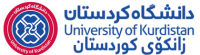The steps for obtaining a DOI code
Refer to the center’s website at https://doi.uok.ac.ir. If you have not registered yet, select the Registration menu and after entering the desired information, click on the Registration button. To enter the system, select the Login menu. Then, enter your username and password and click on the login button. If you are logging in for the first time, you must enter your personal or organizational details.
To request the DOI code, click on the DOI Issuance Request button. In the opened window, select the To Import from Excel File menu. Click on the logo to download the Excel file format. For each specific issue of a magazine cover, complete the Excel file according to the provided template. Please note that since the system reads the Excel file based on a predefined program, the information for each article must be entered accurately. Otherwise, it will not be possible to issue a code for that article. After completing the Excel file, upload it to the Excel File Upload section and click the OK and Next Step buttons.
In the Reports section, click on the Raw Requests List menu. Here, all the articles that have been entered into the system correctly will be visible. In the Reports section, click on the Raw Requests List menu. Here, all the articles that have been entered into the system correctly will be visible.
After the process is approved by the system administrator, a DOI code will be issued for articles (this step might take up to two business days).
To view the DOI code issued for each article, you can refer to the menu of Approved Requests.